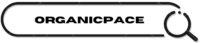In the world of digital analytics, pixel tracking and Google Tag Manager (GTM) are essential for understanding user behavior, optimizing marketing campaigns, and improving conversions. Whether you’re a digital marketer, data analyst, or business owner, mastering these tools will elevate your tracking capabilities and give you a competitive edge.
In this guide, we’ll break down everything you need to know about Pixel IDs, event tracking, GTM setup, and advanced tracking techniques. Let’s dive in!
What Is Pixel Tracking?
A tracking pixel is a small piece of code embedded into a website to collect user data. These pixels help businesses track conversions, retarget users, and optimize ad performance. Some of the most popular pixels include:
- Facebook Pixel (for Meta Ads tracking and retargeting)
- Google Ads Conversion Tracking
- LinkedIn Insight Tag
- TikTok Pixel
Each pixel has a Pixel ID, which uniquely identifies it and links tracking data to the corresponding ad account.
Types of Tracking Pixels
Tracking pixels work in different ways depending on your marketing goals:
✅ Pageview Tracking – Fires when a user visits a page. ✅ Event Tracking – Triggers when a user performs a specific action (e.g., clicks a button, submits a form). ✅ Conversion Tracking – Tracks specific actions like purchases or lead submissions. ✅ Enhanced Matching & Advanced Tracking – Sends additional user data for improved targeting.
Google Tag Manager: The Smart Way to Manage Tracking Pixels
Google Tag Manager (GTM) is a tag management system that allows you to deploy and manage tracking pixels without modifying website code manually.
Why Use GTM for Tracking Pixels?
✅ Easy Implementation – Add and update tracking pixels without editing code. ✅ Flexible Tag Firing – Control when and where pixels fire using triggers. ✅ Better Debugging – Use GTM’s built-in preview and debug mode to troubleshoot issues. ✅ Improved Site Performance – Load tracking scripts asynchronously to prevent slowdowns.
How to Set Up Pixel Tracking in GTM
To implement a tracking pixel in GTM, follow these steps:
Step 1: Create a New Tag
- Log into Google Tag Manager.
- Click Tags → New.
- Choose Custom HTML Tag or a pre-built tag template (e.g., Facebook Pixel, Google Ads Conversion Tag).
- Paste the pixel code.
Step 2: Configure Triggers
Triggers define when a pixel fires. Some common triggers include:
- Pageview Trigger – Fires on all or specific pages.
- Click Trigger – Fires when a button or link is clicked.
- Form Submission Trigger – Fires when a user submits a form.
Step 3: Publish & Test Your Tag
Before deploying, use Preview Mode in GTM to ensure your tags fire correctly. Additionally, use browser extensions like:
🔍 Meta Pixel Helper – For Facebook Pixel validation 🔍 Google Tag Assistant – For Google-related tracking validation 🔍 GA4 DebugView – To check event tracking in Google Analytics 4
Advanced Tracking Techniques
1. Enhanced E-commerce Tracking
Track user behavior through different stages of the buyer’s journey, including:
- Product impressions
- Add-to-cart events
- Checkout steps
- Purchase confirmations
2. Data Layer Implementation
Use the dataLayer to store dynamic values like transaction data, user ID, or referral sources. This allows for advanced customization of tracking tags.
3. Cross-Domain Tracking
If you have multiple domains (e.g., an e-commerce store and a blog), configure GTM to track users across them seamlessly.
4. Server-Side Tracking
With the rise of privacy regulations (GDPR, CCPA) and browser restrictions (iOS 14 updates), server-side tracking ensures more reliable data collection while improving user privacy compliance.
Staying Ahead: Privacy & Compliance in Tracking
As data privacy laws evolve, digital marketers must adapt. Best practices include:✔️ Implementing Google Consent Mode to respect user privacy preferences. ✔️ Using first-party data instead of relying solely on third-party cookies. ✔️ Monitoring industry updates on GDPR, CCPA, and other regulations.
Where to Learn More About GTM & Pixel Tracking
📚 Google Skill shop – GTM Training 📚 Analytics Mania & Measure School (YouTube) – Step-by-step video tutorials 📚 Meta Business Help center – Facebook Pixel Documentation 📚 Google Developer Documentation – GA4 & GTM Guides
Final Thoughts
Mastering Pixel Tracking and Google Tag Manager takes practice, but once you get the hang of it, you’ll gain deeper insights into user behavior, improve conversion tracking, and optimize ad performance.
Start by setting up GTM, experimenting with different tracking scenarios, and troubleshooting using real-world data. The more hands-on experience you get, the better you’ll become at implementing advanced tracking solutions.
Want help setting up your GTM or troubleshooting tracking issues? Drop a comment below! 🚀